Appearance
视图
本项目视图分两部分:Vue前端页面 和 Midway后端模板渲染。
Vue html模板
你可以修改默认的Vue html模板。
默认的Vue html模板,位置在 /web/index.html,默认内容如下:
<!DOCTYPE html>
<html lang="en">
<head>
<meta charset="UTF-8">
<meta name="viewport" content="width=device-width, initial-scale=1.0">
<title><!--app-title--></title>
<meta name="keywords" content="!--app-keywords--">
<meta name="description" content="!--app-description--">
<link rel="icon" href="/favicon.ico" />
<!--preload-links-->
</head>
<body>
<div id="app"><!--app-html--></div>
<script type="module" src="/entry-client.ts"></script>
<script>
window.__INITIAL_DATA__ = "<!--app--vue-state-->";
</script>
</body>
</html>
1
2
3
4
5
6
7
8
9
10
11
12
13
14
15
16
17
18
19
20
21
22
23
2
3
4
5
6
7
8
9
10
11
12
13
14
15
16
17
18
19
20
21
22
23
举个例子,你可以添加自定义的script标签或代码块等其他内容:
<!DOCTYPE html>
<html lang="en">
<head>
<meta charset="UTF-8">
<meta name="viewport" content="width=device-width, initial-scale=1.0">
<title><!--app-title--></title>
<meta name="keywords" content="!--app-keywords--">
<meta name="description" content="!--app-description--">
<link rel="icon" href="/favicon.ico" />
<!--preload-links-->
</head>
<body>
<div id="app"><!--app-html--></div>
<script type="module" src="/entry-client.ts"></script>
<script>
window.__INITIAL_DATA__ = "<!--app--vue-state-->";
</script>
<script src="http://echarts.com/echarts.js"></script>
</body>
</html>
1
2
3
4
5
6
7
8
9
10
11
12
13
14
15
16
17
18
19
20
21
22
23
24
25
26
2
3
4
5
6
7
8
9
10
11
12
13
14
15
16
17
18
19
20
21
22
23
24
25
26
WARNING
注意:<!--app-title-->、!--app-keywords--、!--app-description--、<!--preload-links-->、<!--app-html-->、<!--app--vue-state-->等插槽名称切记不要修改或删除。
Vue 布局
在 /web/layouts 目录下你可以修改默认布局或创建自定义的布局。
TIP
别忘了在布局文件中添加 <router-view></router-view> 组件用于显示页面的主体内容。
默认布局
/web/layouts/DefaultLayout/index.vue 源码如下:
<script lang="ts" setup>
import { computed } from 'vue';
import { useRoute, RouteMeta } from 'vue-router';
const route = useRoute();
const meta = computed<RouteMeta>(()=> route.meta);
</script>
<template>
<nav>
<router-link to="/" :class="{'active': meta.navActive === 'home'}">Home</router-link> |
<router-link to="/about" :class="{'active': meta.navActive === 'about'}">About</router-link> |
<router-link :to="{path:'/localapi', query: {'uid':10}}" :class="{'active': meta.navActive === 'localapi'}">LocalApi</router-link>
</nav>
<router-view></router-view>
</template>
<style lang="scss">
#app {
font-family: Avenir, Helvetica, Arial, sans-serif;
-webkit-font-smoothing: antialiased;
-moz-osx-font-smoothing: grayscale;
text-align: center;
color: #2c3e50;
}
nav {
padding: 30px;
}
nav a {
font-weight: bold;
color: #2c3e50;
}
nav a.active {
color: #42b983;
}
</style>
1
2
3
4
5
6
7
8
9
10
11
12
13
14
15
16
17
18
19
20
21
22
23
24
25
26
27
28
29
30
31
32
33
34
35
2
3
4
5
6
7
8
9
10
11
12
13
14
15
16
17
18
19
20
21
22
23
24
25
26
27
28
29
30
31
32
33
34
35
自定义布局
假设我们要创建一个 博客布局 并将其保存到 /web/layouts/BlogLayout/index.vue:
<template>
<div>这个是我的博客导航栏</div>
<router-view></router-view>
</template>
1
2
3
4
2
3
4
然后我们必须再次创建一个 /web/layouts/BlogLayout/routes.ts 文件设置路由并确定哪些页面用到此布局:
import { RouteRecordRaw } from 'vue-router';
const BlogLayoutRoutes: Array<RouteRecordRaw> = [
{
path: '/about',
name: 'about',
meta: {
title: '关于',
keywords: '关于k',
description: '关于d',
navActive: 'about',
},
component: () =>
import(/* webpackChunkName: "about" */ '@/views/About/index.vue'),
},
];
export default BlogLayoutRoutes;
1
2
3
4
5
6
7
8
9
10
11
12
13
14
15
16
17
18
19
2
3
4
5
6
7
8
9
10
11
12
13
14
15
16
17
18
19
最后我们需要到 /web/config/router.ts 中配置上:
import BlogLayoutRoutes from '@/layouts/BlogLayout/routes';
import BlogLayout from '@/layouts/BlogLayout/index.vue';
export const createRouter = (type: RouterType): Router => {
const router = _createRouter({
// ......
routes: [
//......
{
path: '/blog',
name: 'blog',
component: BlogLayout,
children: BlogLayoutRoutes,
},
],
});
// .....
return router;
};
1
2
3
4
5
6
7
8
9
10
11
12
13
14
15
16
17
18
19
20
21
22
2
3
4
5
6
7
8
9
10
11
12
13
14
15
16
17
18
19
20
21
22
Vue 页面
页面组件实际上是 Vue 组件,只不过 midway-vue3-ssr 为这些组件添加了一些特殊的配置项(对应 midway-vue3-ssr 提供的功能特性)以便你能快速开发通用应用。
<script lang="ts">
import { defineComponent, computed } from 'vue'
import { useDetailStore } from "./store";
import { Article } from "./data.d";
export default defineComponent({
async asyncData({store, route}) {
const detailStore = useDetailStore(store);
await detailStore.getDetail('2022');
},
seo({store}) {
const detailStore = useDetailStore(store);
return {
title: detailStore.article.title + '-详情测试',
}
}
})
</script>
<script lang="ts" setup>
// 读取数据
const detailStore = useDetailStore();
const article = computed<Article>(()=>detailStore.$state.article)
</script>
<template>
<div class="detail">
<p>{{article.title}}</p>
<p>{{article.addtime}}</p>
<p>{{article.content}}</p>
</div>
</template>
<style lang="scss" scoped>
</style>
1
2
3
4
5
6
7
8
9
10
11
12
13
14
15
16
17
18
19
20
21
22
23
24
25
26
27
28
29
30
31
32
2
3
4
5
6
7
8
9
10
11
12
13
14
15
16
17
18
19
20
21
22
23
24
25
26
27
28
29
30
31
32
midway-vue3-ssr 在 vue 原有的基础上扩展了 asyncData 方法 和 seo 方法,使用规则你可以点击链接查看明细。
Midway模板渲染
使用此框架你也可以不用 vue ssr,选择原始的模板渲染。
Midway模板渲染 详细规则请查看 官方文档。
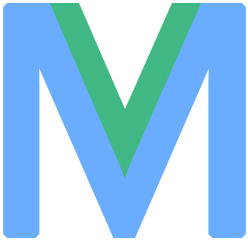 Midway-Vue3-SSR
Midway-Vue3-SSR